League of Legends
This is the main feature of the app. The League of Legends widget allows you to track your current elo, win rate, and other stats. You can also see your latest matches and kda.
There are many different widgets for League of Legends, so you can choose the one that fits your needs the best. Most of them are fully customizable, so you can change the colors, sizes, and other settings to make them look exactly how you want.
Adding your account
You can add it by:
- Linking your Riot Games account
- Entering your Riot Game Name and Tag (might require to change your profile icon to verify its your account)
Creating a box
To create a League of Legends widget, you need to go to the "LOL" section in LoboBot and first of all, you need to link your Riot Games account.
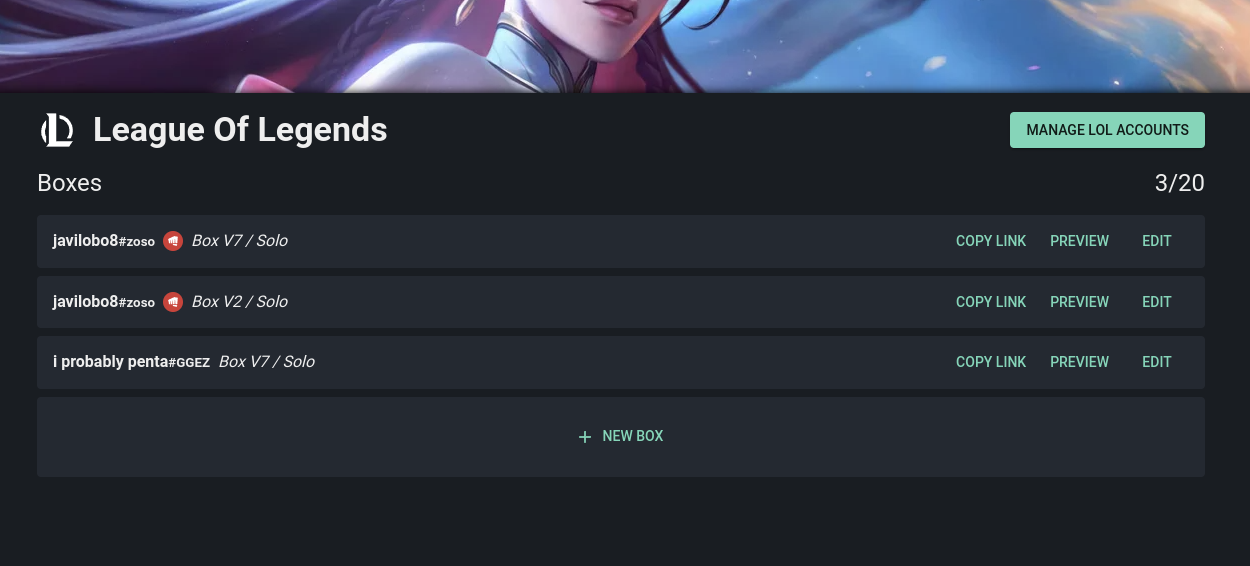
After you add your account, you can create a new box by clicking the + NEW BOX button.
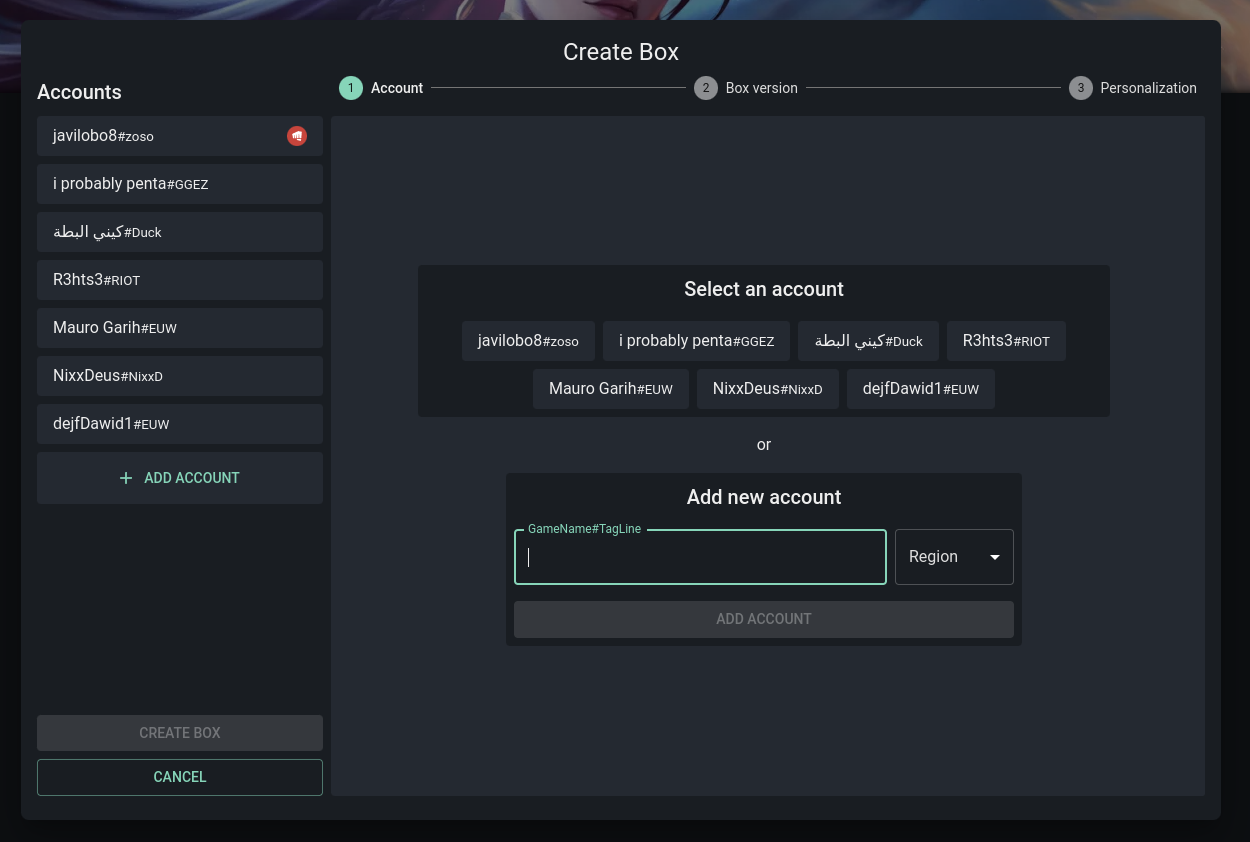
Select your account, then select the type of box you want to create.
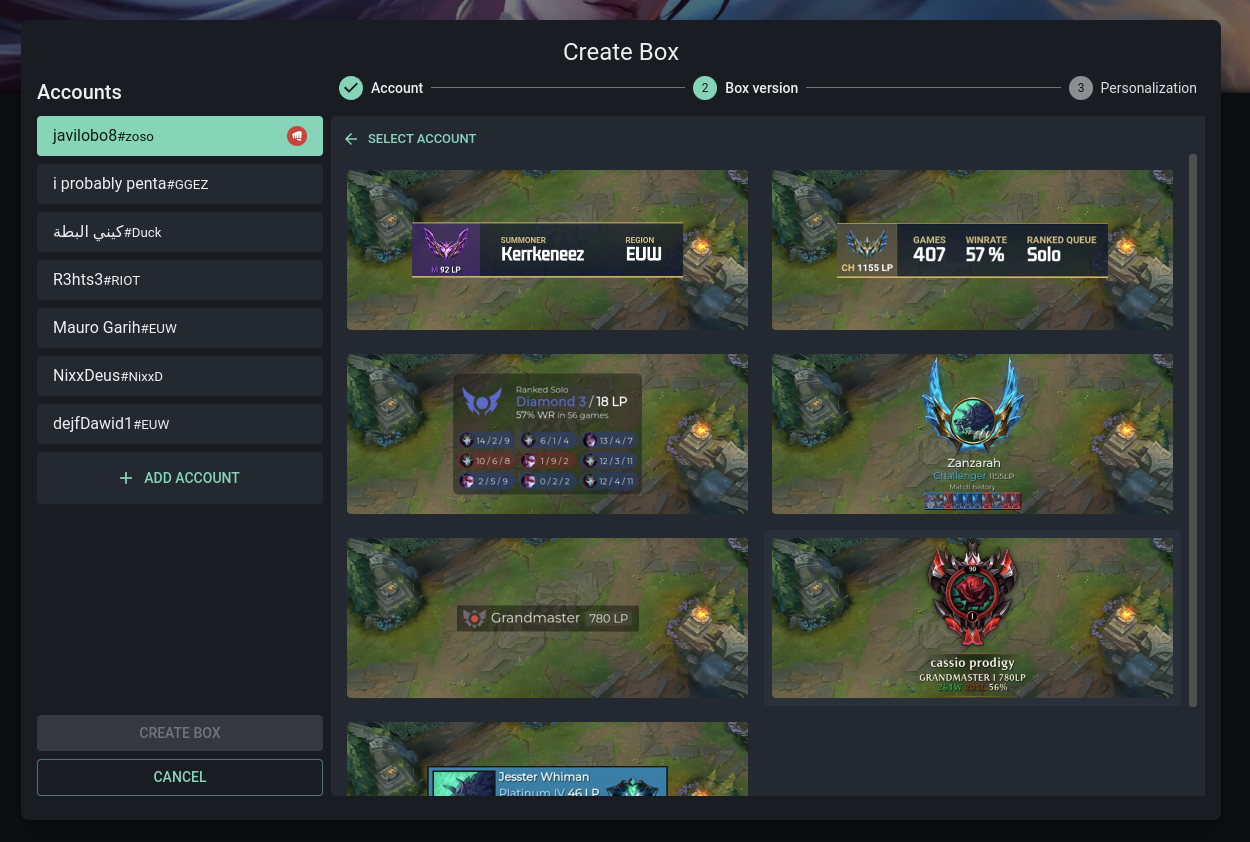
Finally, customize the box to your liking and click the CREATE BOX button.
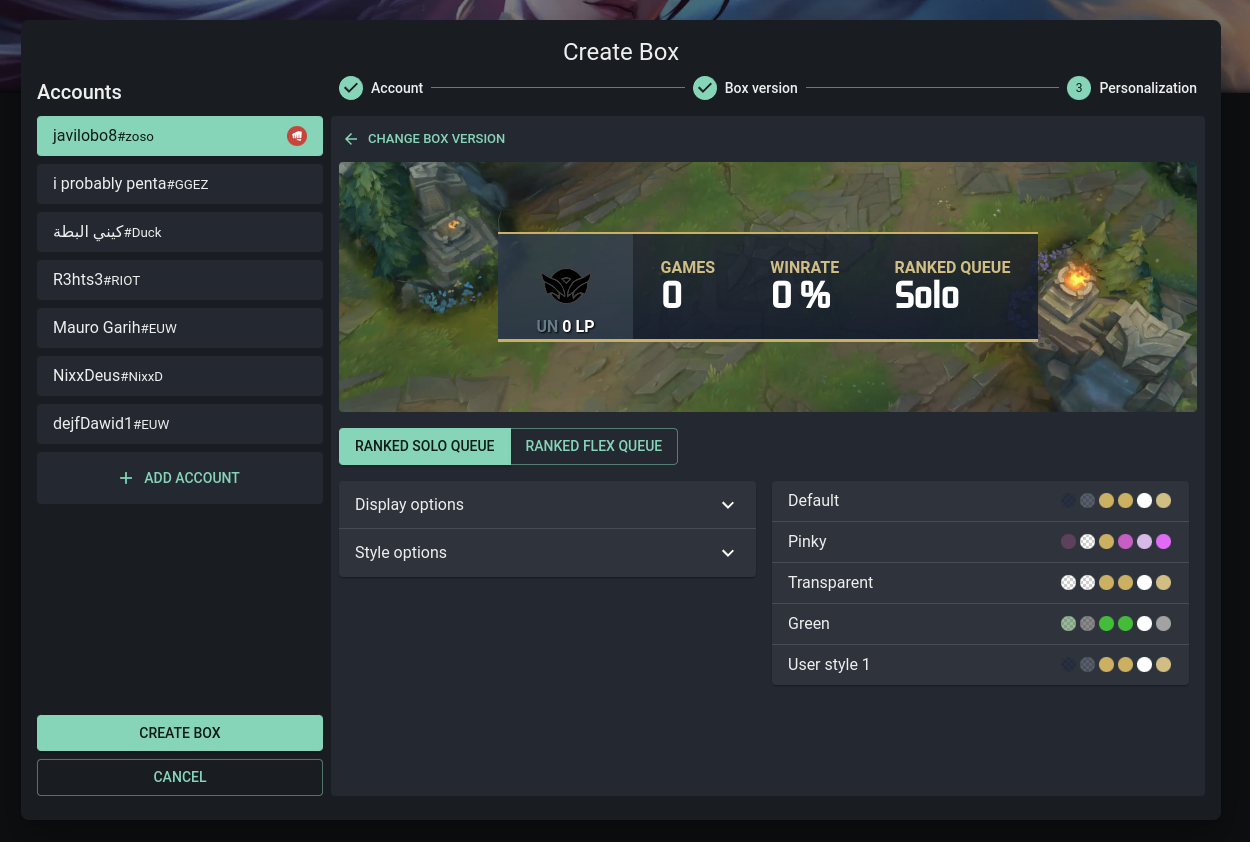
Adding a box to your stream
To add a League of Legends widget to your stream, you need to copy the URL of the widget and add it to your streaming software. To do this, click the COPY LINK button on the widget.
Paste the URL into your streaming software as a browser source, and you're done!
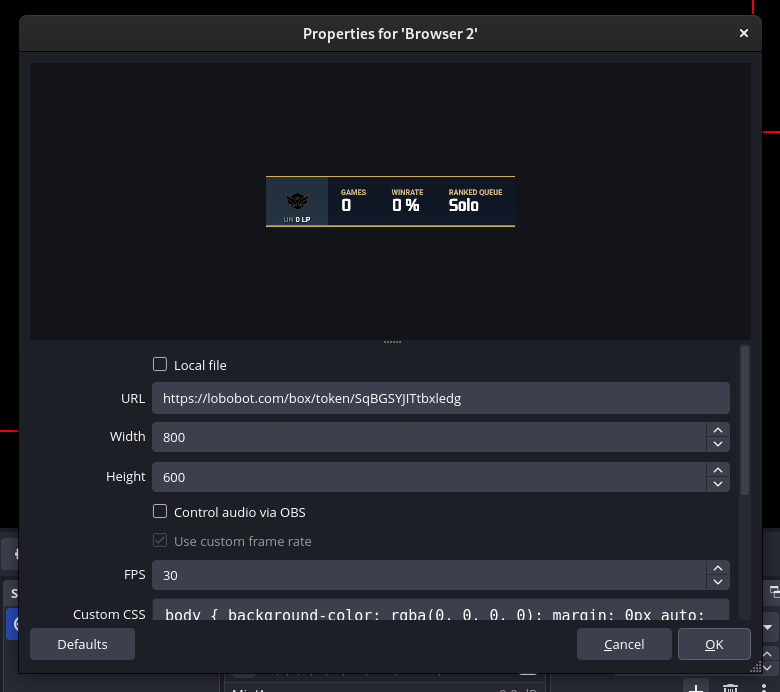
Data update frequency
LoboBot caches different data for different periods of time. The data update frequency per account is as follows:
- Elo (rank, league points): 10 minutes
- Summoner Data (profileicon, level): 1 hour
- Account Data (summoner name): 6 hours
- Match History (match history, session data): 10 minutes
- Champion Mastery: 1 hour
Box v7 Session Data updates
The Box v7 Session Data is special, it saves the current session data in runtime, so if in your OBS you update the source, the current session data resets.
To avoid this, you have to uncheck the Refresh browser when scene becomes active and Shutdown source when not visible options in the browser source properties.